You always forget to answer to your boss email ? We have the perfect solution for you.
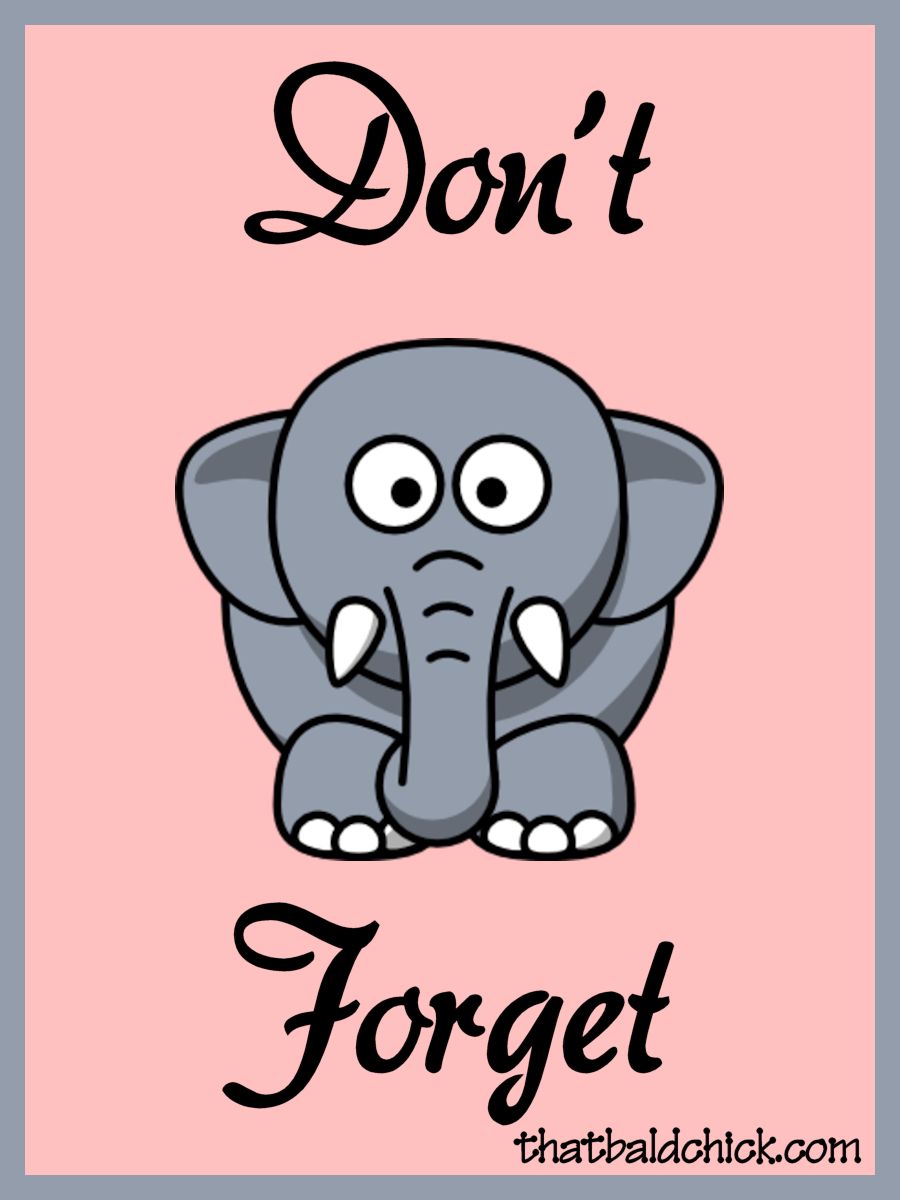 Source : click here
Source : click here
Who has never been reprimanded by one's chief because one forgot to answer an email ? Who never forgets to answer one's emails ? We live in a society in which information is mostly delivered by emails. We are all overhelmed by emails and the issue is that some are not important like advertising emails, but others are of a paramount importance ! And it is really easy to miss a very important email among all the informations we receive.
But we found the solution for you, that will allow you to never miss or forget to answer your important emails.
Here it is : everytime that you will receive an email from an important person, like your boss or an important co-worker, a new event will be created in you Google Calendar that tells you that you received an email. So when you check all the tasks you have to do and the meetings you have to attend during the day, you will directly see the important emails that you received ! Easy, right ?
The Process
We are going to bound the two applications : Gmail and Google Calendar, with Zapier. Your two accounts need to be connected to Zapier.
You are going to create a Zap, which allows to automate actions in a platform with a trigger coming from another application. The reception of an email on your Gmail account is the trigger. It is going to trigger an action on your Google Calendar account : create an event to inform yourself that you have received an important email. Zapier use the APIs of the two applications.
How to do it ?
Step 1 : Get ready on Zapier
- Create a Zapier Account : click here
- Click on "Make a new zap"
Step 2 : The trigger
- Select Gmail on the "Search apps" bar
- Select "New Email Matching Research" as Trigger Event
- Click on "Continue"
- Log your Gmail account
- Click on "Continue"
- You are now in the "Set Up Trigger" section. On the "Search string" bar you write "from:(the email address of the persons who send you important emails)"
- Click on "Continue"
- You can test your trigger to see if it found the emails you want

Step 3 : The action
- Select Google Calendar on the "Search apps" bar
- Select "Quick Add Event" on the "Choose an Event" bar
- Click on "Continue"
- Log your Google Calendar account
- Click on "Continue"
- In the "Choose Value" bar, put your Google Calendar account.
- In the "Describe Event" bar, write "Mail from ", then select the button "1. From Name", then write "about " and select the button "1. Subject", then write "received" and select the button "1. Date".
- Click on "Continue"
- Click on "Test and Continue"
- If the test is successful, click on "Turn on Zap".

Step 4 : Enjoy the simplicity !